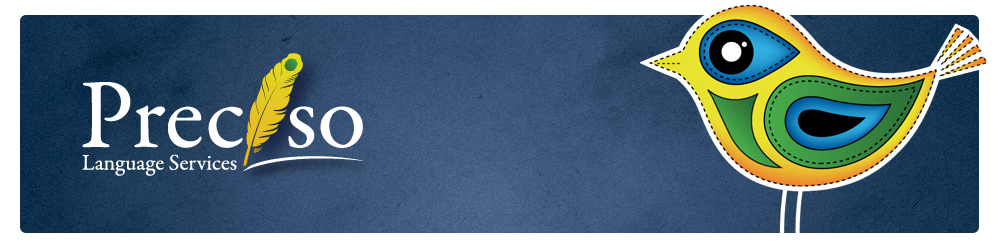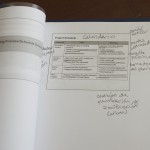When I posted about my first experiment with paperless interpreting a few months back, I heard from interpreters around the world who had come to the same conclusion: the iPad is great for accessing references, but not for taking notes while interpreting.
- The old way. Don’t mind my handwriting.
- The old way: Pen and paper. The paper never runs out of battery but even my favorite pens (TUL) betray me sometimes.
But I’m happy to announce that I have since gone (nearly) paperless, thanks to the Galaxy Note Tab 10.1.
- Size comparison to my usual legal pad
First the summary, then the details. Click on any photo to see a larger version.
Summary:
While it’s still not a perfect device, the Galaxy Note fulfills my requirements and continues to delight me. I still bring half a reporter’s pad to interpreting jobs out of paranoia (and to jot down unusual spellings for the court reporter), but I’ve now successfully used the Galaxy tab rather than paper for notetaking for several months.
The Experiment
Hardware: Samsung Galaxy Note Tab 10.1″ + integrated stylus
- Samsung Galaxy Tab with Samsung’s magnetized book case
- Samsung’s magnetized book case
Apps:
- S-Note (included)
- iAnnotatePDF (free)
- Dolphin Browser (free)
Results
- Interpeting Notes. PASS
This is the first tablet I’ve found that is actually designed for handwriting. l like that the tablet will register my actual handwriting for interpreting notes, as opposed to converting handwriting to typed text.
- Finally, a tablet designed for a stylus
- My handwriting naturally borders on illegible during interpreting, but you can see that the tab doesn’t distort my writing at all.
The Note integrates its stylus in a lot of neat ways, with the Android customizability that I’ve grown to love. l can set a shortcut so that a program of my choosing opens automatically when I dislodge the stylus from its nest. Also, when the stylus is disconnected, certain programs turn off recognition of my hand or fingers entirely, rather than masking certain parts of the screen à la iPad.
My fingers do occasionally hit the OS taskbar and open menus unintentionally, but I fully expect to find an app that allows me to customize the taskbar as I did with my Android phone (which I’ve set to hide the taskbar that shows battery, network, etc. until I pull down from the top of the screen with two fingers).
- Reference: PASS
Glossaries and apps are equally accessible as with iPad but this tablet has a couple of additional capabilities that knocked my socks off:
Split screen. The Note allows true multi-tasking, with split screen or moveable floating windows.
- Split screen: S-Note on the left, Dolphin Browser on the right
- Printed notes from iAnnotate
iAnnotate. This app allows me to overlay handwritten notes on a PDF. I can export the whole thing to a PDF and store it in Evernote, email it, or print it.
- Work during downtime: FAIL
It was only fair to fail the Note in this area because it won’t replace my laptop entirely. However, I definitely use the Note for word processing much more than the iPad.
Composing documents using handwriting recognition has enabled me to get more done during those little lulls between interpreting jobs that are too short to go back to the office. The handwriting recognition engine is the best I’ve seen, by far. Rather than recognizing strokes or letters, the engine recognizes the whole word as I write, even if I go back and add a letter in the middle of the word. The latest update also fixes an annoying need to manually add a space after each word.
- Handwriting recognition – words
- Handwriting recognition
- Handwriting recognition – phrases
Note: The photos show an inaccurate conversion because I took the photos while the handwriting was still visible to show the engine at work. Once I stop writing, the recognition engine finalizes its choice, which is usually correct, but by that time the handwriting is no longer visible.
The downsides to real work on the Note is that it requires a Microsoft-compatible app rather than allowing me to actually use Microsoft Office. This means that formatting sometimes gets messed up after I open a document in the tablet. Interacting with Word and Excel documents is definitely easier with the Note’s stylus compared to the iPad, though.
If this were my top priority l would buy the Surface, which offers the real Microsoft Office and very sleek external keyboards.
- Entertainment: PASS
As l mentioned last time, my criteria are low for this, but l can use Twitter and read the Economist.
So there you have it, a perfect excuse to justify a new gadget as a business expense and save some trees at the same time. What do you say?